Microsoft launcher is among the best launcher that is present in the market. It’s a free launcher for Android devices. Here are the 8 best features of Microsoft launcher. I have been using this launcher for a couple of weeks and found it very remarkable and can be used by anyone who wants a better launcher.
1) Regular update:
It’s really an important criterion for judging an app I believe and tech giant Microsoft provides regular updates to its launcher and hence the bugs are fixed regularly so no worry about bugs or glitches. Moreover, new value-added features are added regularly in order to make the launcher more useful and easy for users.
 |
| Microsoft launcher |
2) Ads free:
Microsoft launcher is free to download and use. There are many launchers that are free but they contain ads or you might have to buy for accessing their full features. But there are no ads in Microsoft launcher and even you get all features for free unlike other launchers in the market.
3) Simple and Fast:
Microsoft launcher is simple yet stylish in looks and fast. The design is made very simple the interface is clean. It is easy to learn to use.
4) Customizable:
Most of us want our launcher to be customized. And. Microsoft launcher is very customizable. You can customize pretty much everything. Starting from the wallpaper. You can use wallpaper from Bing which is updated regularly As slide show according to user settings.
 |
| Bing wallpaper |
You can also customize the look of your theme and the best thing about the launcher is the transparent glass appearance of the theme. Dark theme is popular nowadays but the glass appearance of the theme looks very beautiful even you can customize the opacity of the theme in the setting.
 |
| Theme appearance |
Next, if you look at icons we can customize the number of icons on the home screen and even the size of the icons. You can keep the different sizes of icons on the home screen and different size icons on the dock. And that’s not all you can even download icon packs from the play store and make your icons look cool. The folders in which the icons are present can also be customized like the shape and its looks can be changed.
 |
| Icon layout |
 |
| Folder appearance |
 |
| Icon packs |
Even the dock can increase in number like you can make dock two in number and hence increase the number of icons in the dock and even the appearance of icons in the dock can be changed. Such as making icons larger on the dock, just showing icons on the dock without names, making icons of dock similar to the home screen.
 |
| Dock |
You have the option to customize the arrangement of the icons in alphabetical order, vertical and horizontal order in the icon menu.
5) Your feeds screen:
This is one of the useful parts of the launcher. Feed screen is a screen just like the home screen. You can add different widgets to it and you remove any widgets. Some useful widgets are sticky notes that can be used to add reminders or important text things we need frequently. Next, We can add widgets showing recently used apps, recently opened documents, screen time, calendar. Also, the feed screen has a timeline view that contains a record of your daily activities just like history it contains data about the website you visit and documents you worked and opened. But the important thing to note is that daily activities are shown for only Microsoft android apps like Edge browser and Microsoft office.
 |
| Sticky notes |
 |
| Timeline view |
6) Battery backup:
The battery backup is good there is no high battery drainage as the UI is mostly black and the launcher is also not so heavy in battery consumption. So, battery consumption is on the good side and hence increases backup.
7) Gestures:
The launcher support gestures also and all the gestures can be customized as per need. So this is a very useful feature.
 |
| Gestures |
8) Backup and restore feature:
You can back-up your settings you are using now on the launcher and can restore it when you need it. All you need for backup and restore is a Microsoft account you can use the same account you use in your Windows computer if you have any or you can also create easily.
Conclusion:
If you’re searching for a launcher or want to upgrade from your earlier launcher you can give a try Microsoft launcher. If you have already used it do give a reply about your experience with Microsoft launcher?




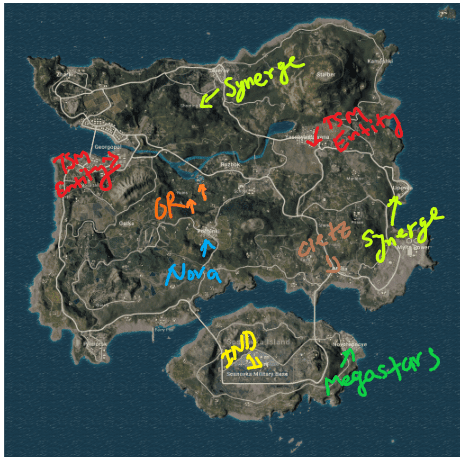


1 Comments
Nice
ReplyDelete