Task manager is an important part of the Microsoft Windows operating system and it saves us a lot of time when an app or game freezes in order to close the game and start again. Here are the secrets about the task manager as reveled by the programmer.
The task manager was created by Ex-Microsoft programmer David Plummer in 1994 and it became part of Windows and it still exists in Windows 10. He designed Task Manager for trying to troubleshoot apps or processes and close them when they freeze or crash. So here go the tips. If you ever find yourself in a situation where the Task Manager has crashed or frozen itself, you can launch an entirely new Task Manager instance or revive the existing instance by pressing the
CTRL+Shift+Escape keys together. Winlogon, which is a part of the Windows Login subsystem, will first look for an existing instance of Task Manager when it is frozen or minimized. For the next 10 seconds, Winlogon will try to revive it. If the Task Manager’s old instance doesn’t respond to the request, another instance will be launched. This works only when there are system resources available to do that.
That way, you’re never without a Taskmanager as long as there are some resources availablehe wrote. But nowadays computers are very fast and optimized with the resources we rarely find task manager freezing itself.
Next, the task manager will launch in reduced mode if there is a limitation of resources for windows. If the Explorer and Windows Shell are dead, you can use keys
CTRL+Shift+Escapetogether to bring up another instance of Task Manager and restart the Shell or Explorer process. This is really cool to know that even if our Windows explorer is dead we can start it again by just starting the task manager and then running a new instance of the Windows explorer from the run option in the task manager.
You can find the location for any executable program by right-clicking and using show file location in the taskbar. The task manager can kill any program running of it cannot do so it means there is a problem in your windows file. You can even add many columns and remove others in the task manager and even rearrange them. If Task Manager ever becomes corrupted or broken, press and hold (Ctrl+ Alt, and Shift’ for a few seconds when restarting Task Manager. When you press and hold this keyboard combo, Task Manager will reset all internal settings to its factory originals. After reviving Task Manager, you can also click on File -> New Task and type ‘cmd’ in the dialog to start the Command Prompt as administrator. If your app is not responding and you’re unable to view the Task Manager, you can press the down arrow and then the Delete key to end the process of the frozen app or game. Similarly, if you’re unable to view a Task Manager instance when a frozen program takes the fullscreen, you can press ‘Alt+Space’ followed by (M) and then press one of the arrows in your keyboard. This will allow you to move the frozen window and Task Manager instance would stay attached to the cursor until you click.




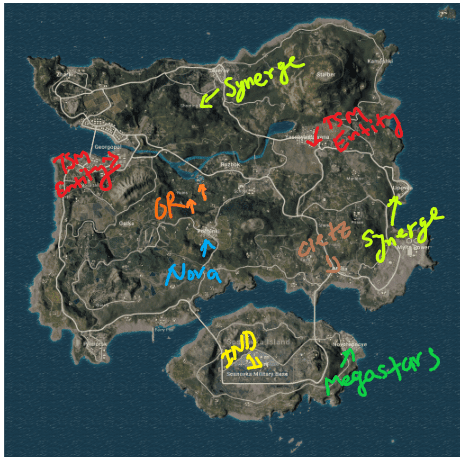


3 Comments
nice content
ReplyDeletethank-you 😎
DeleteVery Helpful😌 nice content
ReplyDelete