Whenever we login to a website Google Chrome automatically fills up the password if the password is saved by us in Google Chrome but how to view this saved password when having forgotten or want to open the website in other browsers?
How are passwords saved on Google Chrome?
Most of us use Google Chrome browser daily and whenever we sign-up a
website Google Chrome popups messages to save the password. We have options we can say no them we have to remember the password and manually enter the password. So most of us tend to save our password in Google
Chrome as Google is very secure and it very convenient also.
What are the benefits of saving passwords?
Next time whenever we log in that website in Google Chrome it
automatically fills
the password for us so no need to
remember password and manually typing and Secondly, the best part
is the password is in sync with our Google email id so whenever we
log into another device or another browser with this email id
automatically it starts filling the saved passwords.
Next, a very important thing worth mentioning here is that you can also see the passwords generated by Google for any website. For example,
sometimes when we sign-up a website Google suggests our password, we can use that too if we wish to do so or create our own. We sometimes
use that password though it is tough to remember this password generated by Google is more secure and when we use this password
Google remembers it for us and auto-fill for that website. So, we have more secure passwords for our websites.
How to view this saved password on smartphones?
Now the problem lies here that if we want to see that password or want to open the Website on other browsers then how to see that password?
Here are simple steps to do so. Further, you can see the video for more convenience.
1) Open the Google Chrome browser.2) Now, click on the top right corner three dots.3) Then choose the setting option from the drop-down menu.4) Now a screen appears where you have to choose the password option.5) Next, all the list of the save password along with their corresponding website appears.6) Now, just choose the website whose password, you have to see.7) As soon as you select a page appears where the password appears as dots now click on the eye 👁️ option to see the password.8) Lastly, enter the fingerprint or the password of your mobile this is to verify that the user has only access to passwords. That’s all now you can see your password.
 |
| How to view your saved password in Google Chrome Browser |
How to delete this password saved by the google chrome on Smartphone?
Now, if you wish to delete the save passwords you can easily do so by
after choosing the password you wish to see as explained earlier in
step 6
then you will see the delete option in step 7. Just select the delete option and your password is deleted and even you can edit the password here. Steps to delete or edit the password
Chrome browser --> Three dots --> Setting option --> Passwords --> Choose website whose password to save or delete --> On the upper right side of the screen you see recycle bin option press to delete the saved password.
 |
| Delete the saved password |
How to view and delete the password on the desktop or computer?
The process is very similar to smartphones here are the steps.
Chrome browser --> Three dots --> Setting option --> Passwords --> Go to website whose password to view or delete --> Now click on eye symbol on the right side of the website name to see the password of that website --> And further right you will get three dots select the option remove to delete the selected password.
 | |
|
 | |
|
Conclusion:
It’s very convenient to use Google to save passwords and autofill for our
convince. But 🚧Caution 🚧 point to note is that
never share your smartphone device password or
add other person’s fingerprints in your device as they have access
to your passwords and you may get in problems.
Let me know in the comment if this blog helped you.




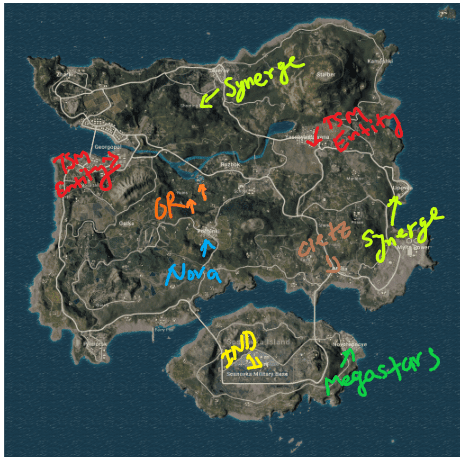


0 Comments